Nowadays, being tech-savvy is regarded as a cool personality trait. In today's world, you'll lag behind if you don't possess the basic technological skills.
Since the emergence of digital photography, it has become easier for us to capture a fleeting moment or download ethereal photos from the internet. If you're a photography enthusiast, your gallery must be filled with thousands of them.
But unfortunately, tablets don't come with infinite memory storage. Therefore, to make room for newer captures, you need to transfer the old ones elsewhere. And what can be a better option than a USB flash drive?
In this article, we've curated a step-by-step guide to show you how to transfer photos from tablet to USB flash drive. So, bear with us.
Contents
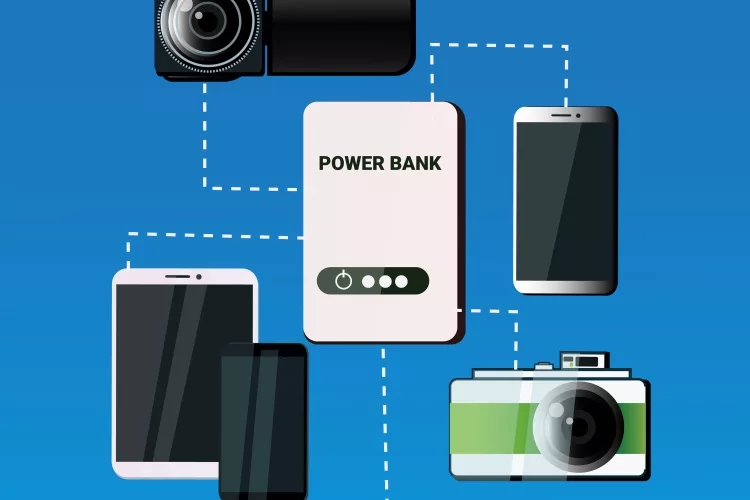
Before starting the core process of transferring photos, you need to go through a few steps:
You may wonder how do I connect a USB stick to my Samsung tablet? Well, you'll need an OTG adapter orUSB OTG cable for that. That's how a typical USB flash drive is connected to newer models of tablets that have no USB-A port.
Most of the Android operating systems recognize this type. If your USB type is something else, you need to convert it to FAT32. But how?

Step 1: Plug in the OTG adapter to your USB flash drive.
Step 2: Now, connect flash drive to tablet.
Step 3: Upon receiving the alert that the USB drive is ready to transfer photos and other files, you need to open the 'File Manager'. In case, your tablet doesn't have this section, turn to ES File Manager.
Step 4: Select the file you need to transfer and click on 'Copy'. If you want to choose several photos, press and hold the items.
Step 5: Now paste them to the USB flash drive directory.
Step 6: After you're done, open the 'Notification Bar' and click on 'Eject' to safely remove your flash drive.
If you've bought your tablet way back in time, it'll not need an OTG. Rather, you may be required to root the device. For that, you'll need the support of an app named USB OTG Helper.
The task is quite risky, yet there are chances to be successful. So, it's better to transfer your photos wirelessly if your tablet is an old one. For that, you can count on Bluetooth, Wi-Fi, Bluetooth or other internet options.
You'll need an OTG cable for this method as well if you use a modern tablet.
1. First thing first, go to your email and download the photos.
2. next, you'll have to plug in the OTG cable to your table on the one side. Connect the USB stick on the other end.
3. When the USB icon on the status bar is shown, proceed to File Manager. In case you don't have it, choose ES File Manager.
4. From the context menu, click on 'Copy' and select 'External Storage (USB flash drive)' as the new destination for the photos.
5. After it's done, swipe down the screen and open a status bar.
6. Now click on 'Unmount OTG' and the OTG and USB will be ready to be detached.
If your tablet can't detect the OTG, that means you're using an old tablet. In that case, you need to seek assistance from a USB OTG Helper. It'll give you access to the OTG. Nevertheless, you'll need to root for this process.
There are a few brands that sell USB stick with dual connection support. Such a brand is Sandisk. If you purchase their Dual USB Drive, there won't be a need for an OTG cable.
It depends on the security of your tablet and how powerful the virus is. If your tablet has an anti-virus installed in it, the virus can't harm it.
No, they'll not be safe forever. If you don't back up your photos elsewhere, at one point, they'll be corrupted. So, it's wise to back up your USB drive from time to time.
So, now you know how to transfer photos from tablet to USB flash drive. It's pretty simple and these techniques will always help you whenever you feel it's time to introduce your gallery to some new photos. And the best part is, you won't have to toil much for the process.
 |
 |
 |
 |
 |
 |
 |
 |

About Dror Wettenstein
Dror Wettenstein is a software engineer and entrepreneur with more than 15 years of experience in the industry. He is the founder of TechTreeRepeat, a company that enables technical writers to publish their work faster and share it with readers across the globe. Dror has a master’s degree in computer science from San Diego State University and a bachelor’s degree in physics from UC Irvine.
When he’s not working on software projects, Dror enjoys writing articles and essays on various topics. He also likes playing guitar and spending time with his wife and two young children.
Check the FREE Gifts here. Or latest free books from our latest works.
Remove Ad block to reveal all the secrets. Once done, hit a button below
 |
 |
 |
 |